The best and simplest way to Hard reset your Android phone. This process erases all data, including personal files, such as photos, videos, music files, from your device’s internal storage.
What is Hard Reset?
Hard Reset also known as a Factory Reset. Hard reset is usually done to completely delete data from a device, the device needs to be restarted and the software reinstalled. It cleans the entire system of the device.
Hard reset operation is used to repair damaged or forgotten passwords or malfunctioning devices or to remove all data from your phone and Unlock your mobile.
Before Hard Reset your phone you need to know the important information
Hard Reset Delete all your mobile data like
- Settings
- Google account
- System and app data
- Downloaded apps
- Music
- Pictures
- All other user data
Reset delete all your mobile data, so before reset your mobile Backup important data.
Here we provided How to hard reset any android mobile, Choose the right method for your phone below.
Note:-
- Navigate with Volume Up and press Volume Down to Choose it.
- Navigate with Volume buttons and press the Power button to Choose it.
Hard Reset Any Android Mobile
Hard Reset Step – 1
- First turn off your Android Mobile, If you can not unlock the screen, Hold down the power button until the phone is turned off.
- After that, Hold the Volume Up and Power Button {Volume Down and Power Button} together for a few seconds.
- Release all buttons, when the Boot Mode is displayed.
- Then Choose Recovery option, Navigate with Volume Up and press Volume Down to Choose it {OR}
- Navigate with Volume buttons and press the Power button to Choose it.
- Use the volume buttons select the Wipe data/factory reset option and press the Power button to activate the option.

- Now A screen with NO and YES option will appear, with the volume buttons again go to the YES and press with the power button.
- After completing the process again with the volume buttons, Select the Reboot system now option and press the power button to confirm.
- Finally, The device will reboot and take several minutes to start.
Hard Reset Step – 2
- First turn off your Android Mobile, If you can not unlock the screen, Hold down the power button until the phone is turned off.
- After that, Hold the Volume Up and Power Button {Volume Down and Power Button} together for a few seconds.
- Release all buttons, when the Android exclamation mark is displayed.
- While holding down the Power button press and release Volume Up Button.
- Press the Power button to get the Recovery mode.
- Use the volume buttons select the Wipe data/factory reset option and press the Power button to activate the option.
- Now A screen with NO and YES option will appear, with the volume buttons again go to the YES and press with the power button.
- After completing the process again with the volume buttons, Select the Reboot system now option and press the power button to confirm.
- Finally, the Device will reboot and take several minutes to start.
Hard Reset Step – 3
- First turn off your Android Mobile, If you can not unlock the screen, Hold down the power button until the phone is turned off.
- After that, Hold the Volume Up and Power Button {Volume Down and Power Button} together for a few seconds.
- Release all buttons, when the Logo is displayed.
- Afterward, select the Language option.
- Then Choose Recovery option, Navigate with Volume buttons, and press the Power button to Choose it.
- Use the volume buttons select the Wipe & Reset option and press the Power button to activate the option.
- In this Step, Select the Wipe All Data option.
- Now Choose YES Option.
- After completing the process again with the volume buttons, Select the Reboot system now option and press the power button to confirm.
- Finally, the Device will reboot and take several minutes to start.
Hard Reset Step – 4
- First turn off your Android Mobile, If you can not unlock the screen, Hold down the power button until the phone is turned off.
- After that, Hold the Volume Up and Power Button {Volume Down and Power Button} together for a few seconds.
- Release all buttons, when the Logo is displayed.
- Use the volume buttons to select the Clear data option and press the Power button to activate the option.
- Now Choose Clear User Data Option.
- Then Select, YES option, and press with the power button.
- Finally, the Device will reboot and take several minutes to start.
Hard Reset Step – 5
- First turn off your Android Mobile, If you can not unlock the screen, Hold down the power button until the phone is turned off.
- After that, Hold the Volume Up and Power Button {Volume Down and Power Button} together for a few seconds.
- Release all buttons, when the download mode is displayed.
- Then Select, Reboot boot loader option and press with the power button.
- Now Choose BOOT TO RECOVERY MODE Option.
- After that, You will see Triangle appears on your mobile screen.
- Now, While holding down the Power button press and release Volume Up Button {OR}.
- Press the Power button to get the Recovery mode.
- Use the volume buttons select the Wipe data/factory reset option and press the Power button to activate the option.
- Now A screen with NO and YES option will appear, with the volume buttons again go to the YES and press with the power button.
- After completing the process again with the volume buttons, Select the Reboot system now option and press the power button to confirm.
- Finally, the Device will reboot and take several minutes to start.
Hard Reset Step – 6
- First, turn off your Android Mobile by holding down the power button, Until you see Secure Screen.
- After that, Tap {Drag} On the Power Off Icon.
- Next, hold the Volume Down+ Power Button together for a few seconds.
- [Volume Up + Power Button]
- Release all buttons, when the Logo is displayed.
- Afterward, select the Language option.
- Use the volume buttons select the Wipe data option and press the Power button to activate the option.
- Then, you will get verification code on the screen, then enter the verification code.
- Now select Formate data option.
- In this step, you will see wiped successfully on your phone screen, then select OK.
- Finally, the Device will reboot and take several minutes to start.
Hard Reset Step – 7
- First turn off your Android Mobile, If you can not unlock the screen, Hold down the power button until the phone is turned off.
- After that, Hold the Volume Up and Power Button {Volume Down and Power Button} together for a few seconds.
- Release all buttons, when the Logo is displayed.
- Use the volume buttons to select the Clear eMMC option and press the Power button to activate the option.
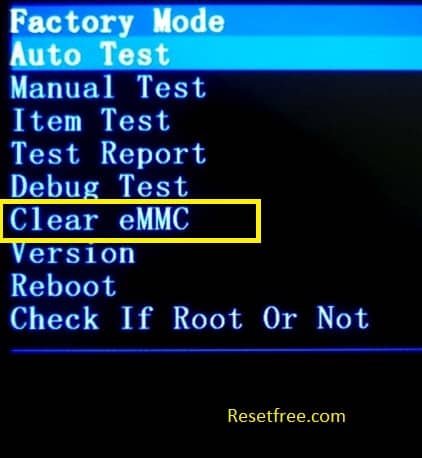
- Then Select, YES option, and press with the power button.
- Finally, the Device will reboot and take several minutes to start.
Hard Reset Step – 8
- First, turn off your Android Mobile by holding down the power button.
- After that, Hold the Volume Down + Power Button together for a few seconds.
- [Volume Up + Power Button]
- Release all buttons, when the Logo is displayed.
- Then you will see the Factory Data reset menu.
- Use the volume buttons to select the YES option and press the Power button to activate the option.
- Finally, the Device will reboot and take several minutes to start.
Choose Your Mobile Problem
- Android Phone Hard Reset
- Android Phone Unlock
- Android Phone Flash File
- Android Phone Secret Codes
- Android Phone Software Update

Wow….such a important online site
Very useful
does the hard reset delete even android updates?
my sharp mobile does not go to recovery option anymore by keeping down the power button and volume up or down. it does not work by setting too and wants the password that i never set it. I could not do anything with it.
Mare phone me koi bhi aap nhe chal RHA h
My vivo v11 pro phone
To use trick on vivo v11 pro but doesn’t to work
My phone nis temporary lock
Please help me
Use Google find my device
My phone doesn’t give me the factory data, all it show on the screen is Fastboot mode, Secure boot : yes and Device state : locked. when you press on the Restart bootlader it goes back to fast boot mode. What shoul I do